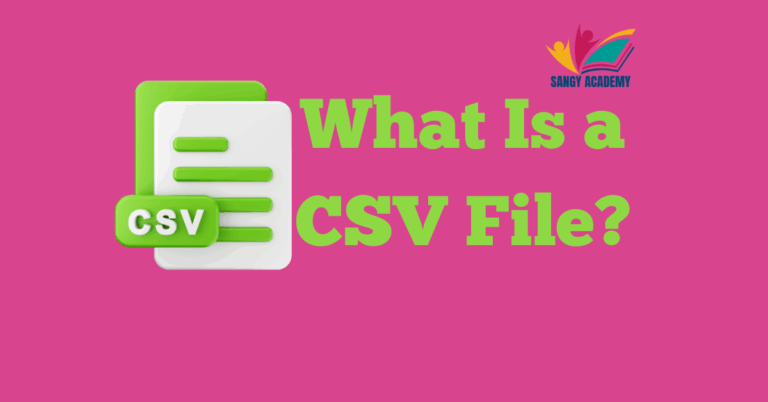What Is Jupyter Notebook? The Popular Python Tool
What is Jupyter Notebook?
If you’ve heard about Python programming or data science, chances are you’ve come across the term Jupyter Notebook. But what is it, and why do people love using it?
Simply put, Jupyter Notebook is an interactive tool that lets you write and run code, take notes, and see your results, all in one place. It’s perfect for beginners learning Python, data analysts, and even researchers.
Is Jupyter Notebook an IDE?
Yes and no.
An IDE (Integrated Development Environment) is a software application that provides tools for programming, like code editors, debugging, and version control.
Jupyter Notebook is not a full-featured IDE like PyCharm or Visual Studio Code, but it does let you write, run, and test code, especially Python code. It’s best described as an interactive coding environment, not a traditional IDE.
✅ Summary:
- ❌ Not a traditional IDE
- ✅ A special tool for writing and running Python code interactively
- ✅ Great for learning, experimenting, and presenting code
Is Jupyter Notebook a Python IDE?
Jupyter Notebook was designed mainly for Python, which is why it’s often called a Python IDE. However, it’s flexible and supports many other languages too, like R, Julia, and JavaScript (with some setup).
Still, Python remains the most common language used in Jupyter.
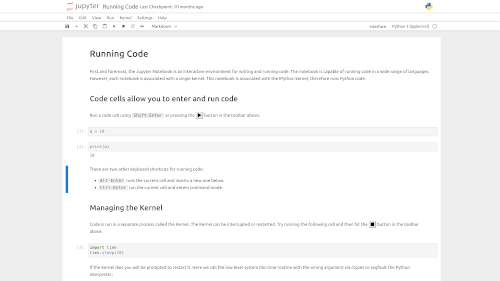
Why Use Jupyter Notebook?
Here are a few reasons why beginners and professionals alike enjoy Jupyter Notebook:
- Write and run code in small chunks (cells)
- See results immediately
- Add text, images, and formulas using Markdown
- Great for learning, tutorials, and sharing work
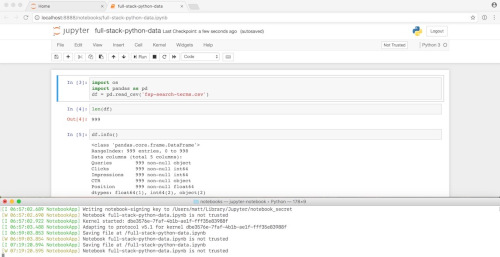
How to Install Jupyter Notebook
There are a few ways to install Jupyter Notebook, but the easiest for beginners is using Anaconda, which bundles everything you need.
Option 1: Install Jupyter Notebook with Anaconda (Recommended)
- Go to https://www.anaconda.com/products/distribution
- Download and install the version for your operating system (Windows, macOS, or Linux)
- After installation, open Anaconda Navigator and click Launch under Jupyter Notebook
Option 2: Install Jupyter Using pip (Advanced)
If you already have Python installed:
pip install notebook
Then run:
jupyter notebook
This will open Jupyter in your browser.
What Does a Jupyter Notebook Look Like?
A typical Jupyter Notebook includes:
- Cells: Small boxes where you write code or text
- Output area: Shows results right below your code
- Toolbar: Run, stop, save, and manage cells
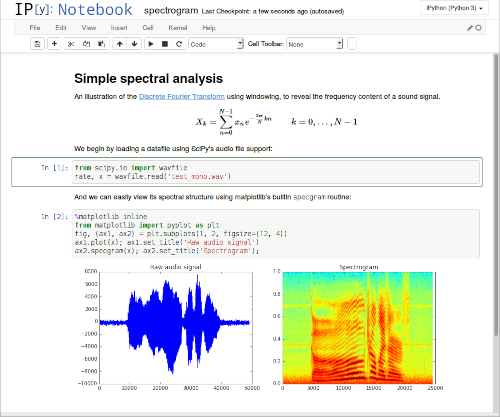
What Can You Do With Jupyter Notebook?
- Learn Python step by step
- Analyze data with libraries like
pandasandmatplotlib - Create data visualizations
- Run machine learning models
- Make interactive presentations or reports
Common Jupyter Notebook Terms (Made Simple)
| Term | Meaning |
|---|---|
| Cell | A box where you type code or notes |
| Kernel | The engine that runs your code |
| Markdown | A simple way to write text, lists, and headings inside notebooks |
| Output | The result of your code, shown below the cell |
Is Jupyter Notebook Right for You?
✅ Yes, if you’re a:
- Student learning Python or data science
- Teacher creating tutorials or lessons
- Analyst or researcher working with data
- Beginner looking for a friendly place to write and test Python code
Jupyter Notebook is a simple yet powerful tool for writing and running Python code. It’s not a full IDE, but it gives you everything you need to learn, experiment, and create.
Whether you’re just starting out or diving deep into data, Jupyter Notebook is a great place to begin.