Getting started with Python begins with one essential step, installing it on your computer. This beginner-friendly guide will walk you through how to install Python on Windows, MacOS, or Linux. You’ll also learn how to verify the installation and run your first test, so you’re ready to write and run Python code confidently.
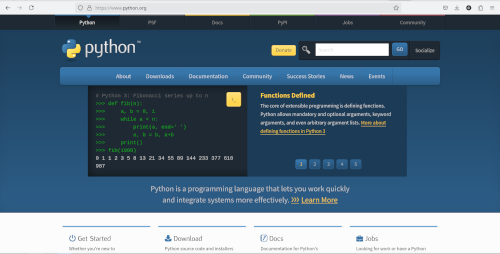
Step 1: Visit Python’s Official Website
- Open your browser and search for “Python official website” (or go to python.org).
- Navigate to the official website of Python.

Step 2: Locate the Download Section
- On the Python website, find the section labeled Downloads.
It’s typically on the homepage or in the menu at the top. - Look for a download link or file that corresponds to your operating system:
- Windows
- MacOS
- Linux
- Choose the latest stable version of Python (e.g., Python 3.x). Avoid beta or experimental versions if you’re a beginner.
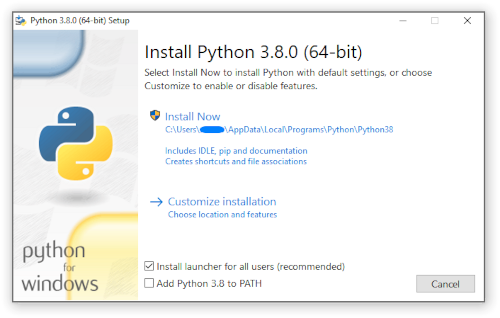
Step 3: Install Python
- Run the installer:
- Locate the file you downloaded (usually in your Downloads folder).
- Open or double-click the file to start the installation.
- Important Step:
During installation, look for an option to Add Python to PATH (or a similar setting). Ensure this option is checked. This makes it easier to use Python from the command line. - Follow on-screen instructions:
Click the appropriate buttons to install Python. Choose the default options unless you have a specific reason to customize.
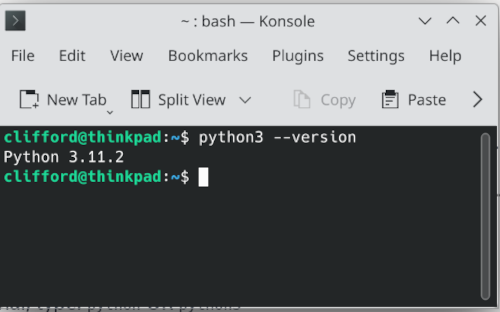
Step 4: Verify Installation
- Open a terminal, command prompt, or shell:
- Windows: Search for “Command Prompt” in the Start menu.
- Mac/Linux: Open the Terminal app.
- Type the following command to check if Python is installed:
python --versionORpython3 --version - If Python is installed, you’ll see a version number (e.g.,
Python 3.11.5).
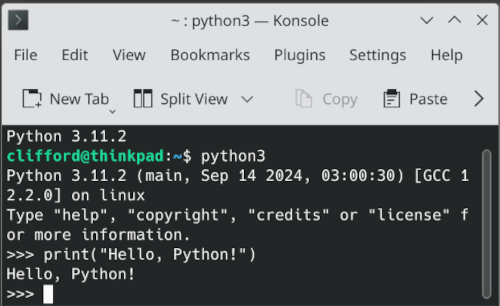
Step 5: Test Python
- In the terminal, type:
pythonORpython3 - Once Python opens, test it by typing:
print("Hello, Python!")Press Enter to run the command. If you see the text printed, Python is working correctly.